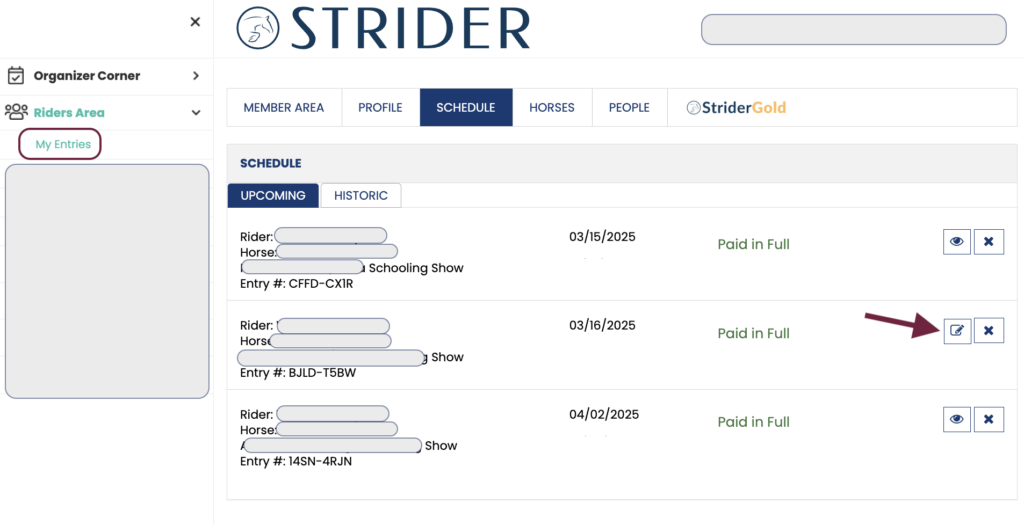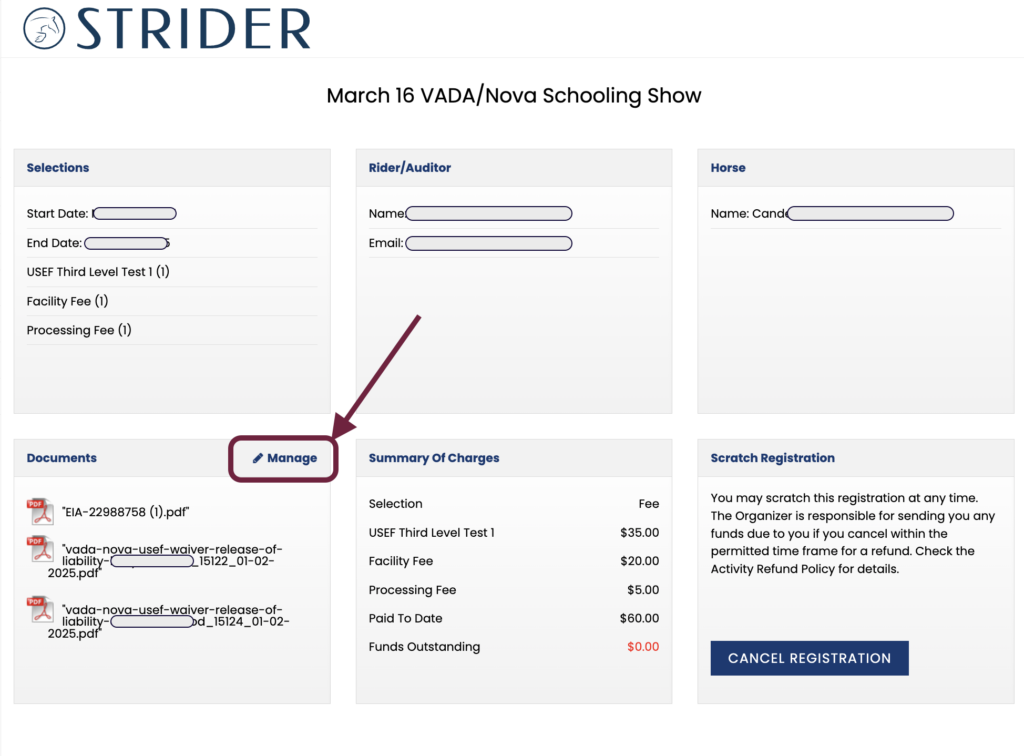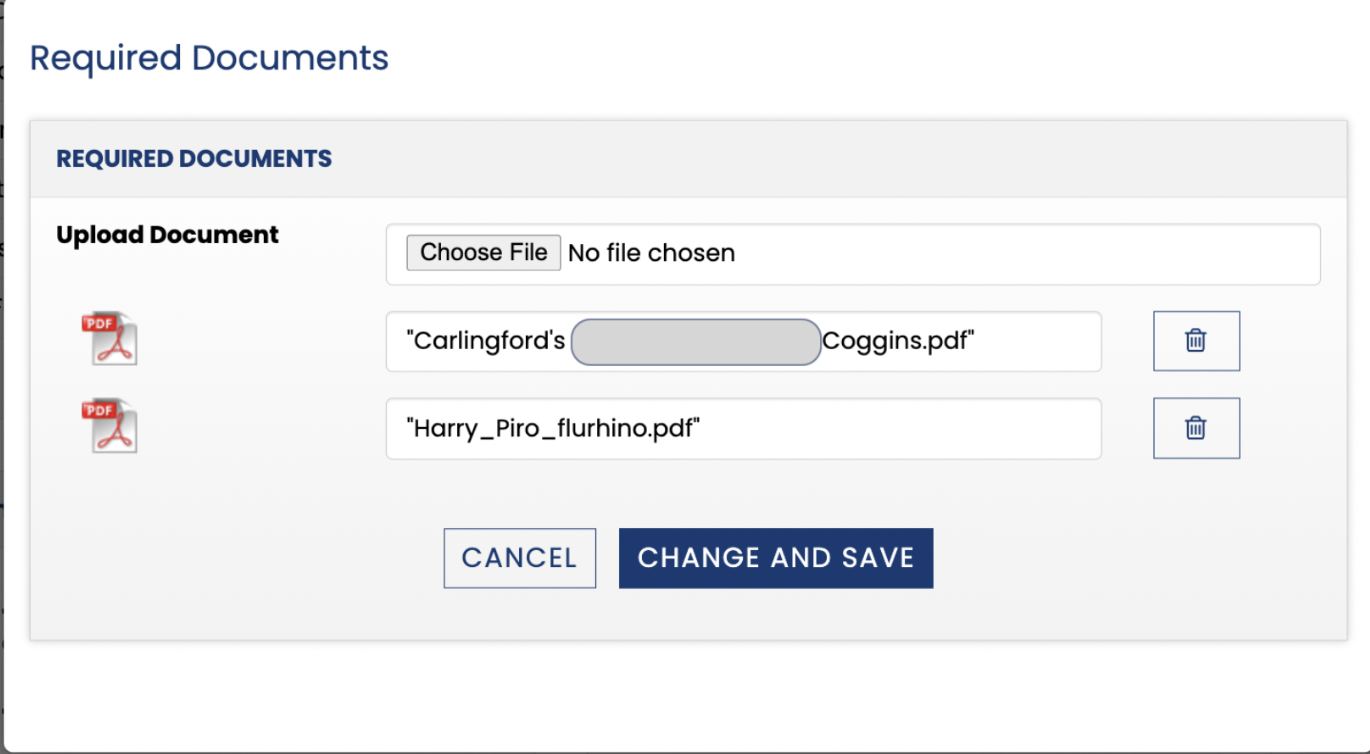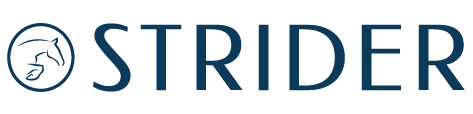RIDERS: How To Add Documents to An Entry
So, you need to add documents to your entry, AFTER you’ve entered, to stay on the Organizer’s good side?
No worries, there’s a way’s to get it done!
- Log in to your Strider account.
- Click “My Entries” on the left menu
- Next, click the view/edit icon to the right of the entry where you need to upload documents.
(No worries if the Organizer has a “no changes” policy—documents can always be updated!) - Go to the Documents Tab & Click “Manage”
Upload your documents and click Save.
The Organizer will receive an email letting them know you’ve uploaded your file. (Tip- don’t upload the same document 40 times!)
The new documents will automatically show up in their Organizer’s Dashboard with your entry.
Important – For Guest Users:
If you are not a Strider member or were not logged in when you entered, you won’t be able to upload documents directly. In this case, simply email the documents to the Organizer and they’ll update your entry manually.