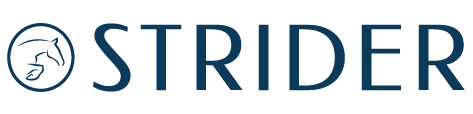🐎 How Strider Works for Nonprofits
We know most nonprofits run lean—and every hour and dollar counts.
Whether you run schooling shows, clinics, or recognized competitions—our goal is to help you spend less time on admin and more time supporting your members.
💼 Software Costs
With one flat annual subscription fee—discounted specifically for nonprofits—you unlock access to our most powerful tools, including StriderPay.
Our paid StriderGold level gives you the flexibility and control that your team needs to accept digital entries just the way you want.
Enjoy: • Fully customizable entry forms • Email communications to riders • Scoring Integrations • Priority onboarding and support • & More!
Plus, nonprofits are eligible for a preferred PayPal processing rate with our StriderPay service, so you keep more of each rider’s payment!
“What about your free StriderBasic level?”
Yes, StriderBasic is available at no cost to show organizers. However, it’s best suited for individual professionals or one-off listings. It lacks the tools that most nonprofits rely on to run successful schooling shows or recognized competitions.
💳 Transaction Processing Costs
With StriderPay, riders—not your organization—cover the transaction costs. All fees are clearly shown to the rider at checkout, so there are no surprises—for them or for you!
At checkout, Strider automatically adds:
• A modest handling fee to cover secure data storage and financial processing
• A estimated sum to cover your transaction processing fees, based on PayPal’s standard business rate. If your PayPal account qualifies for a lower nonprofit rate, you keep the difference.
That means you’ll always receive the closest possible amount to your listed entry price—sometimes even a few cents more!
Here’s a real-world example of how payments break down through StriderPay.
In this case, the venue received $267.18 USD—fully covering their $265 event fees with a small surplus, without absorbing any processing cost!
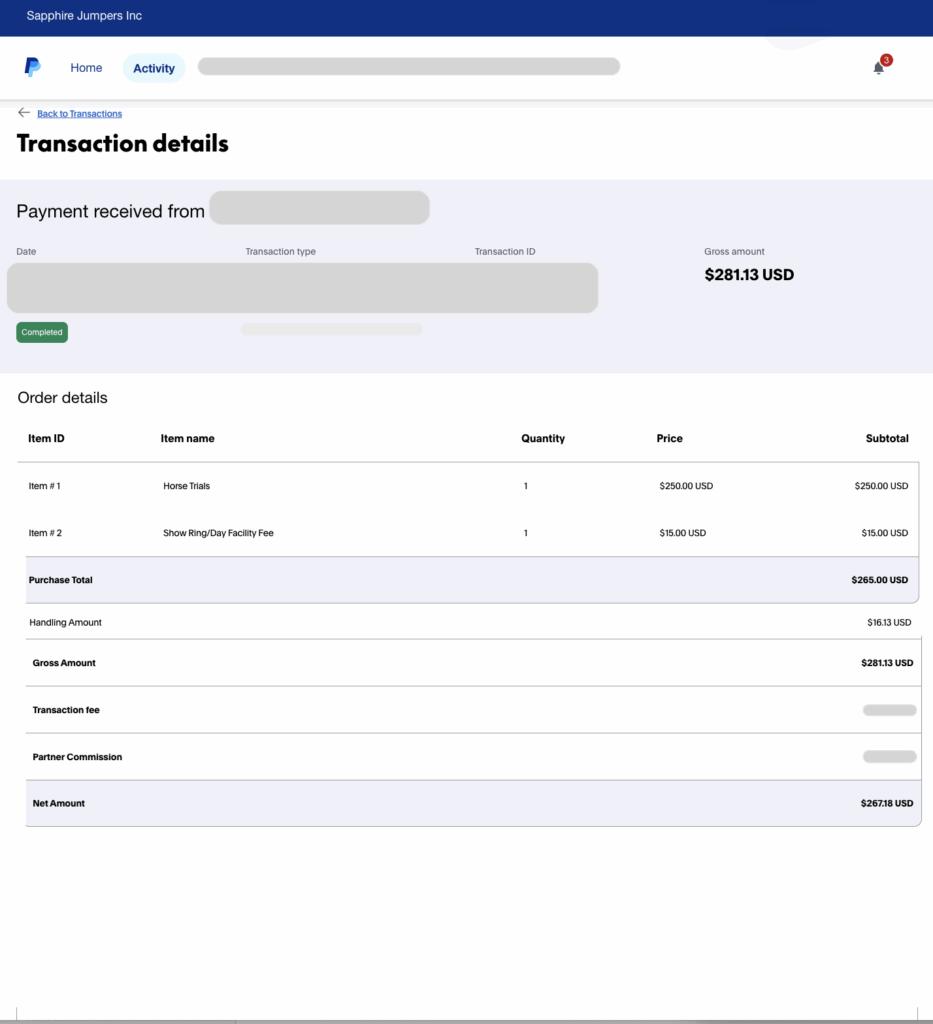
✅ Step 1: Check Your PayPal Processing Rate
Visit: paypal.com/merchantapps/businesstools/acceptpayments/checkout
Scroll down to the rate section. You should see a rate in the 1.59%–1.99% range.
Registered charities: No action required- you’ll auomatically get the nonprofit rate on Strider.
Other nonprofits: Call PayPal to apply your nonprofit rate to Strider transactions.
✅ Step 2: Post Your Shows On STRIDER! The fastest way to enjoy the benefits its to start accepting digital payments from riders.
✅ Prep for Success: What You’ll Need for StriderPay Approval
Getting approved is quick—usually under 5 minutes—if you have the right info ready.
📄 About Your Nonprofit
Legal Name – The name tied to your EIN (not just what donors know you by).
DBA Name – What appears on donor credit card statements (e.g., your chapter name).
EIN – Found on your IRS confirmation letter or by calling (877) 829-5500.
Date & Country Formed – Year + country of incorporation.
Charity Status – Are you also a registered 501(c)(3)?
Mailing Address – No P.O. Boxes. Often the address of the officer who signs tax returns.
Phone Number – May show up on credit card statements (often the Treasurer’s number).
Website URL – If available.
Monthly Donation Volume – Estimate if unsure.
Business Type – “Educational Services” is commonly used.
Who’s in Charge? – The “beneficial owner” is just the officer who ensures funds are used for your mission.
👤 About the Person Applying
Full Legal Name – Must match their driver’s license exactly.
Their Role – Best if they’re an officer (President, Treasurer, etc.).
Driver’s License Photo + Last 4 SSN
Residential Address – No P.O. Boxes. Must match IRS/tax documents or your nonprofit’s address.
🧑💼 Who Leads Your Nonprofit
PayPal will ask for a “beneficial owner”—this just means a key executive.
Name of Officer – Someone who makes strategic decisions (e.g., the same person who signs your tax return).
Driver’s License + Full SSN – Already on file with the IRS as a nonprofit officer.
Select/Add as Beneficial Owner – When prompted, confirm this individual in the form.
🖋 Final Step
Sign & Submit – Once your executive and beneficial owner info is in place, sign electronically.
If you’re stopped mid-process, double-check both roles are correctly shown in PayPal.
🎉 That’s It!
You’re ready for StriderPay.
If anything goes sideways, email our support team—we’re happy to help.