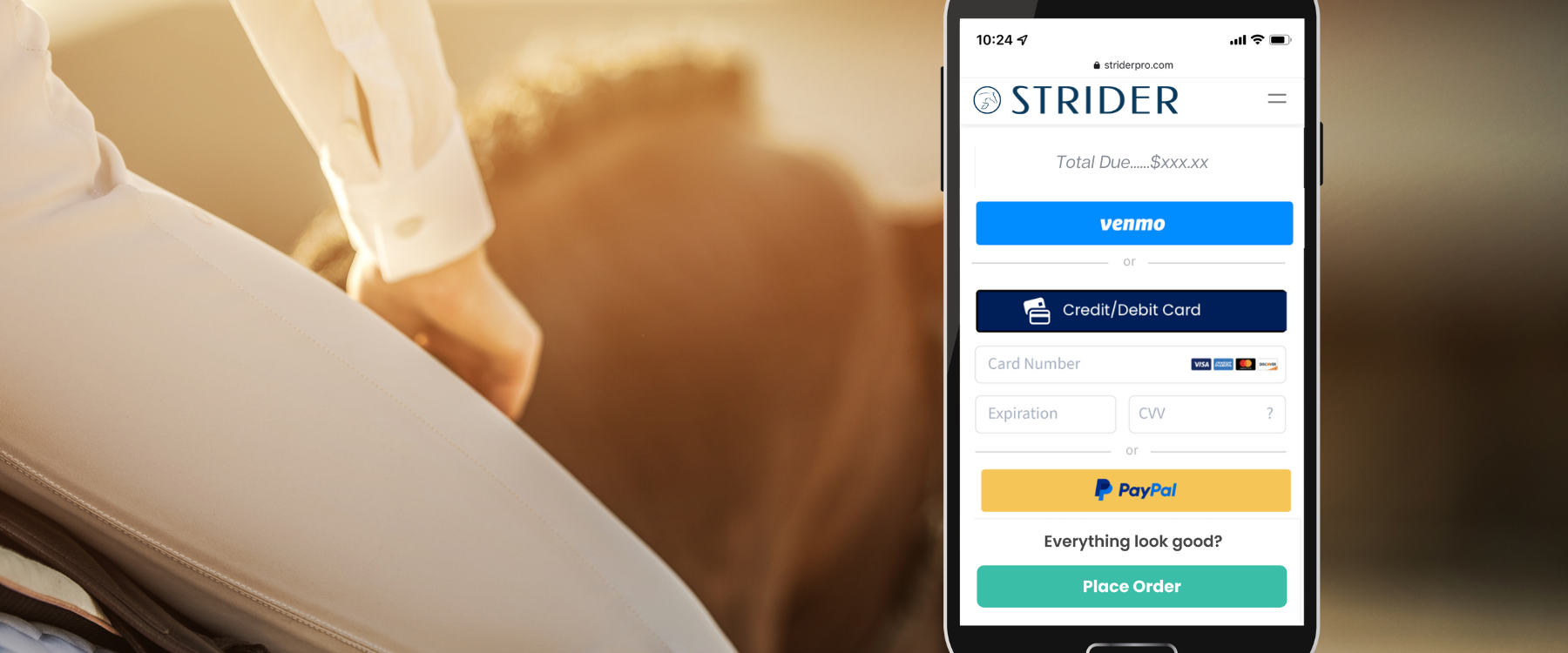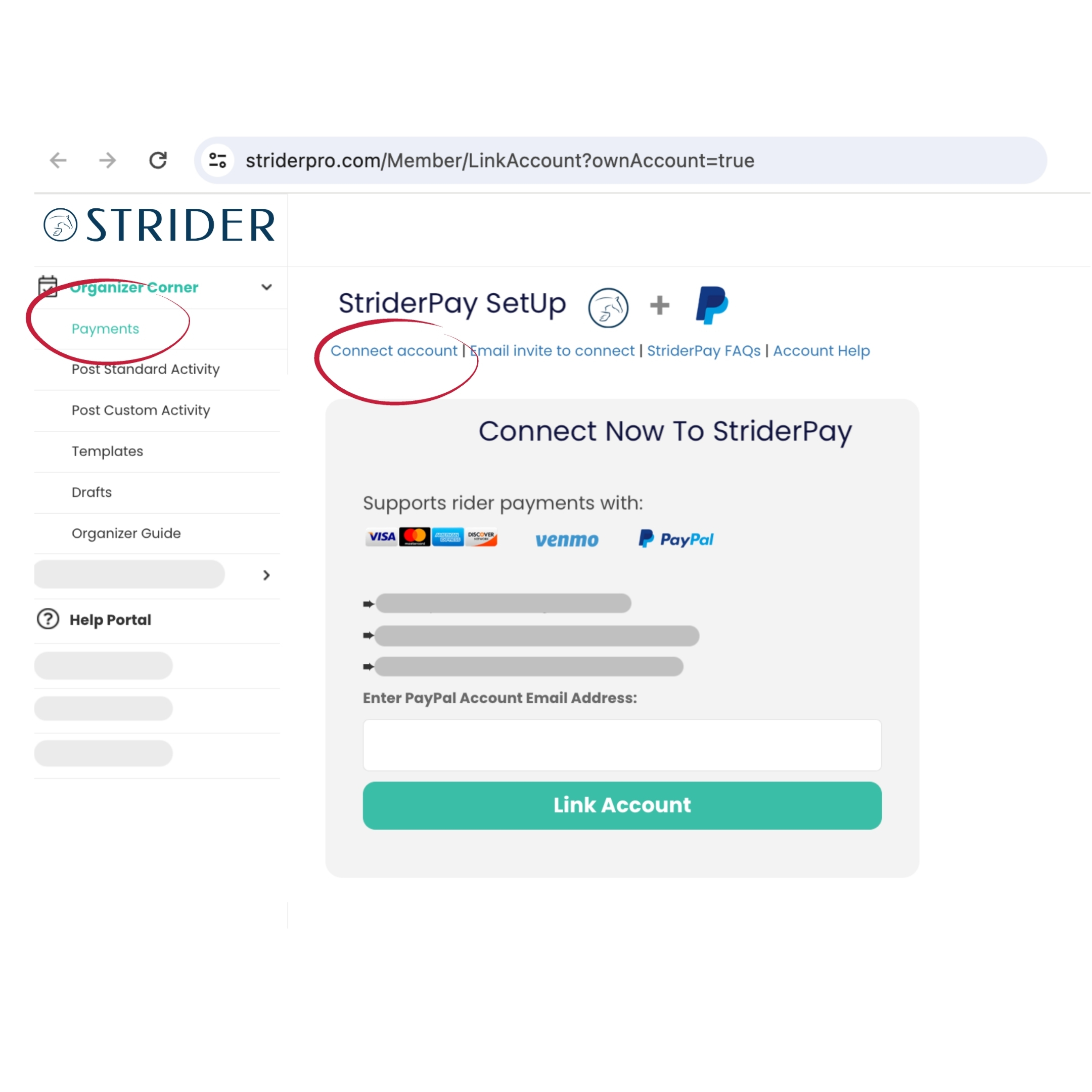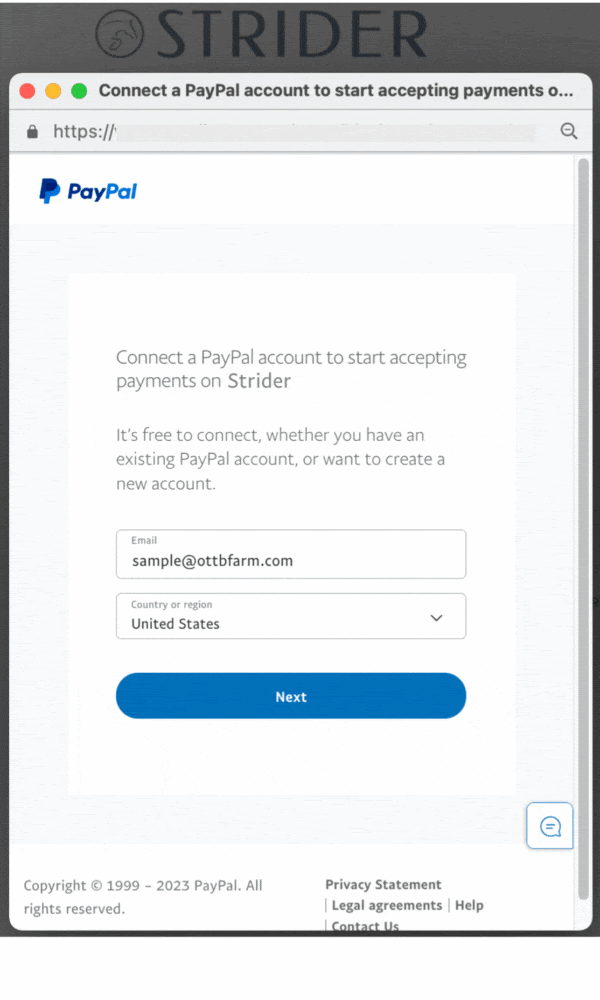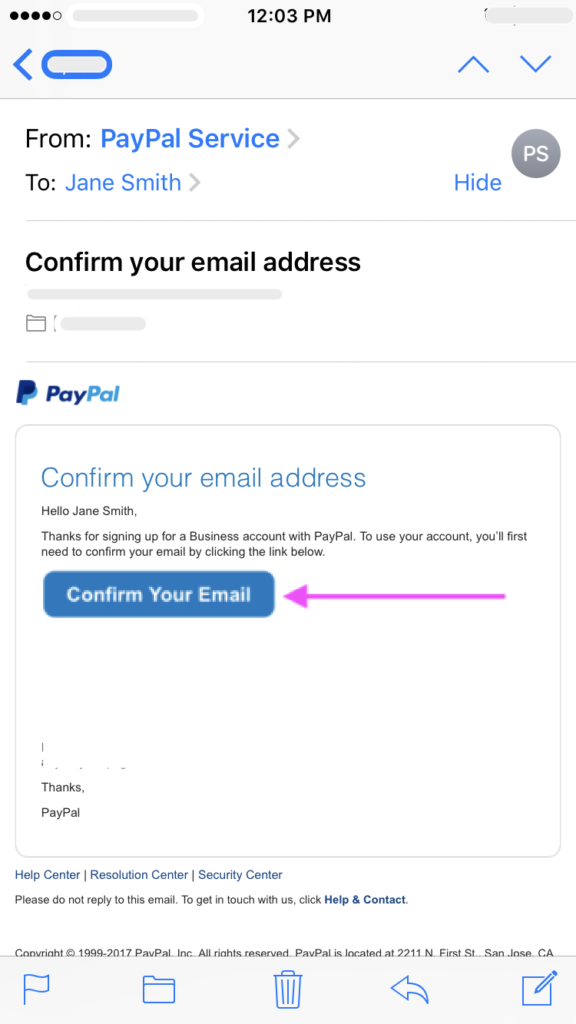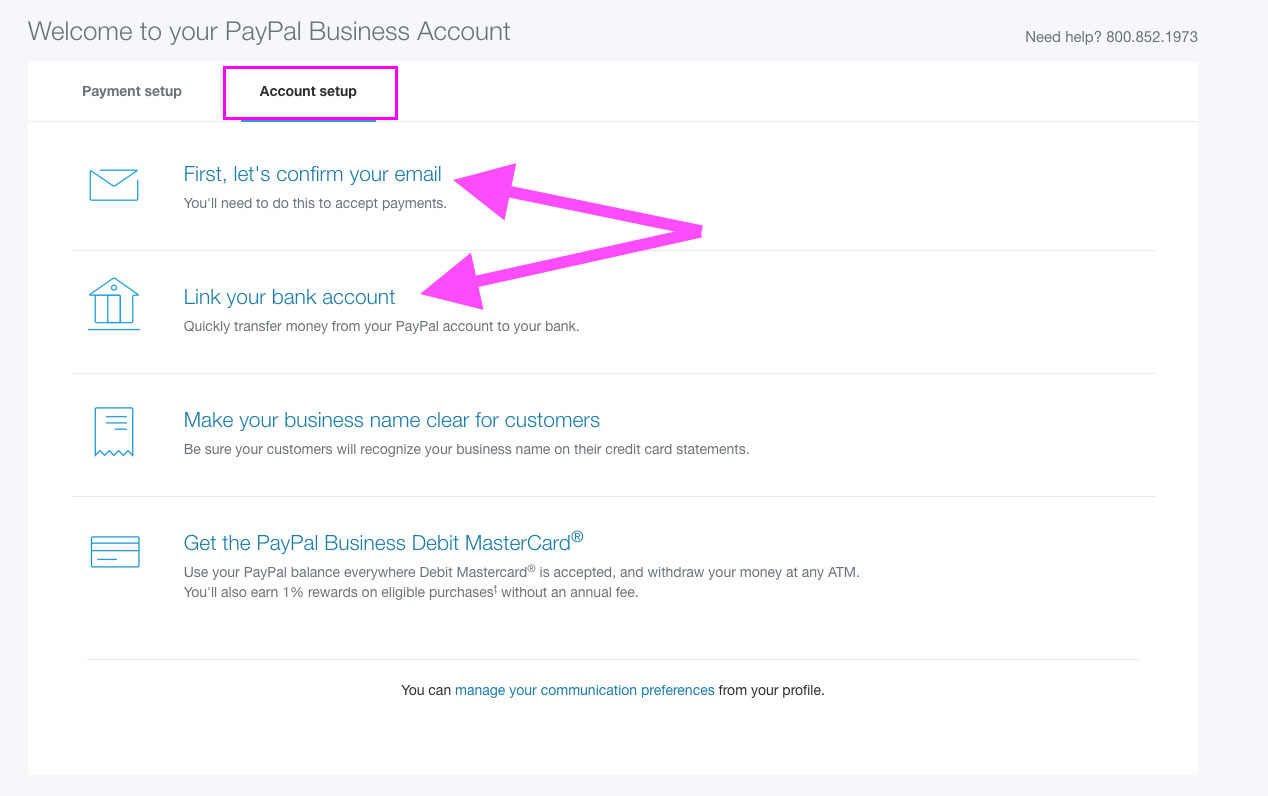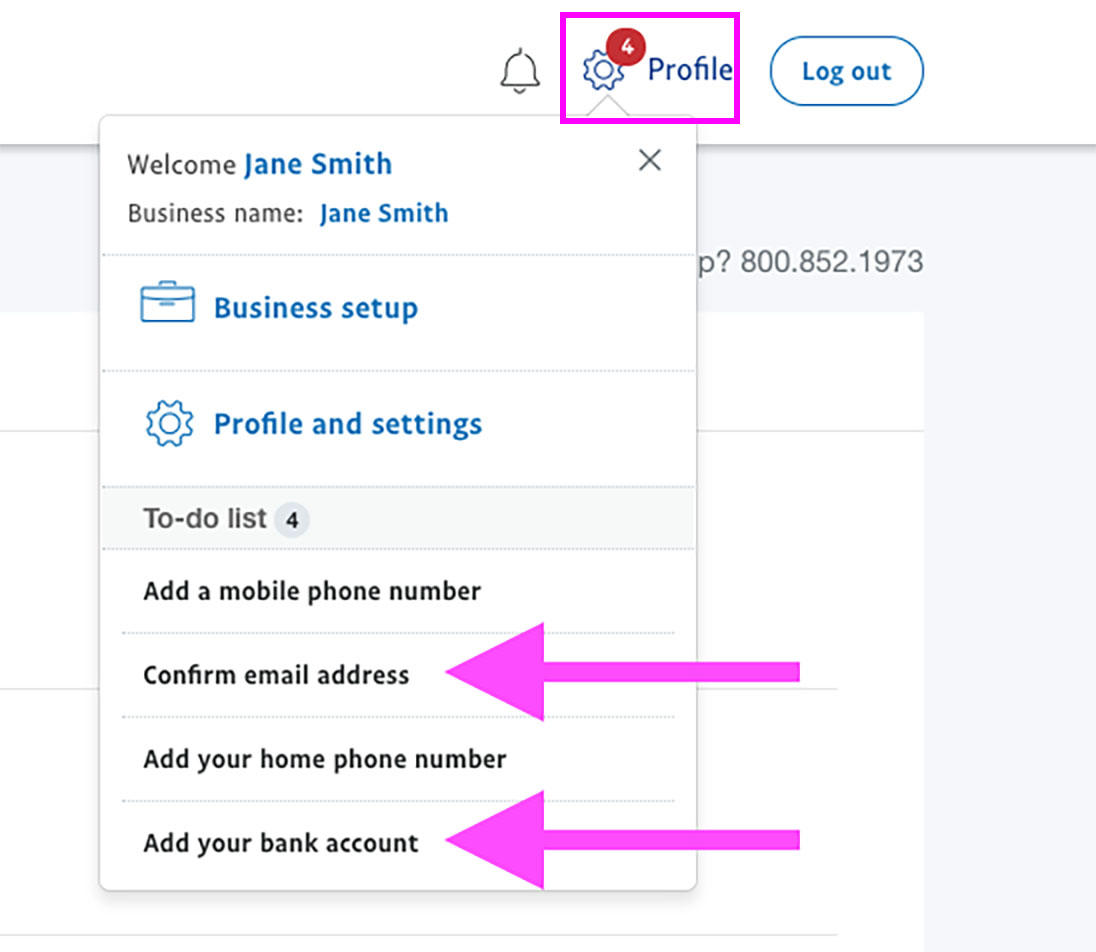Existing PayPal Accounts
Equestrian associations & businesses with an existing PayPal account can quickly start using StriderPay. Here’s what to do:
1.) Register for a free StriderBasic account.
2.) Log into your Organizer dashboard and go to the “Payments” tab.
3.) Select “Connect account” and provide the email address associated with your PayPal account.
Follow the prompts on the popup screens to authorize Strider to process credit card payments for you.
Once your account is approved, you will see the status “Connected” for your PayPal account on the Payments tab.
Select it as your funds receiver and start publishing your shows!
“Approval Pending….”
If you see a message saying “We’re reviewing now” , it means there are details missing on your PayPal account, such as a customer support phone number or EIN #. To be approved for StriderPay, you need to provide this information.
Here are the steps to follow:
➨ Log into your PayPal account and look for an account message. Follow the on-screen instructions to upload the required information.
➨ Non-profits should check our Non-Profit StriderPay Guide for tips on how to fast-track their approval.
➨ Check your email, including spam folders, for a message from PayPal.
If these steps don’t work, you can call PayPal at 1-866-745-4021 and press #1 for Merchant Sales. PayPal has a dedicated team to assist equestrian venues & associations in North America with StriderPay setup.
When you speak to the representative, tell them:
“I would like to link my PayPal Business Account to the STRIDER platform. You have a PayPal Partner brief on STRIDER in your system. What information do you need from me to approve my account for Advanced Credit/Debit Card processing on STRIDER?”
PayPal Support Hours: Monday to Friday 9:00 AM EST – 8:00 PM, Saturday 10:00 AM – 2:00 PM EST.
Set Up a New PayPal Business Account For StriderPay
If you don’t currently have a PayPal account- or want a 2nd one just for entry transactions, you can set up quickly on Strider.
1.) Register for a free StriderBasic account.
2.) Log into your Organizer dashboard and go to the “Payments” tab.
3.) Select “Connect account”. In the email field, enter the email address you want to have on your NEW PayPal account.
The system will guide you to set up a new PayPal Business account, compatible with StriderPay. Provide the necessary details (refer to sample screens below) and grant Strider permission to process payments on your behalf.
Once your account is approved, you will see the status “Connected” display next to your PayPal account on the Strider Payments tab.
Get started publishing your shows!!
Info to Have Ready:
Look on the right side of this screen to preview what questions you’ll be asked during setup. Be sure you have:
➨ Access to the email and bank accounts for the association/business. You’ll need to verify your email for PayPal.
➨ The association or business’s EIN/SSN number.
Sole proprietorships are fine; use your SSN.
➨ Business type and physical address. (LLC, Non-Profit, Corporation, etc)
➨ Business ownership info, proof of identity (driver’s license & DOB) for the person responsible for account, & US bank account info for the business.
➨ A phone number for “customer support”. Fine to put your barn #.
You need a validated “Business” category PayPal account.
Note: Many equestrians had a legacy PayPal account called a Premier Account. This has been discontinued, it is now called “Business.”
A PayPal “Business” category account is the classification term PayPal uses to allow unlimited payment for services. It does NOT mean you have to have a business EIN set up. You can sign up as an Individual for a PayPal Business Category Account.
Select the type “Individual Proprietorship” after selecting a “Business” category account.
Click “I’ll do this later.” The first option adds 0.4% to your processing costs. The second option is for your own website.
You must confirm your email with PayPal before trying to use StriderPay.
Here’s how to do it:
- Log into your PayPal Account.
- Click Profile next to “Log out” and select Profile & Settings.
- Click Confirm this email under your unconfirmed email address.
Check your email – PayPal will send you a confirmation message with a link to click
- Click the “confirm your email” button.
You will be taken to the PayPal site where you will be asked to enter your password and the confirmation process will be complete.
With a confirmed email address, you are considered a “Verified” Business Account. You can accept payments via StriderPay.
Validate your Business
PayPal will want to know who owns the business and who are the executives in the business. Provide enough details to PayPal that a legit person controls the business and not a money-launder.
You typically only need 1 Beneficial Owner and 1 Executive listed.
If the pre-populated data is accurate, continue through the onboarding screens.
You’ll see which items are outstanding with the gear “settings” icon near the profile link.
Non-profits and high-volume businesses may qualify for special processing rates.
Be sure to contact PayPal if your PayPal account has special rate pricing to ensure those rates are applied to Strider Platform transactions. They will NOT automatically transfer without your request.
Our StriderPay FAQs show you what deposits look like. Our system still protects you from merchant fees, so do not worry.
If a rider pays me through StriderPay, who issues refunds?
You do. You are in charge of any money paid for your activities. See “How To Issue Refunds” for instructions.
It generally takes 1-3 business days for funds to finish processing into your account.
How do I move funds from PayPal to my bank account?
Set up AutoSweep. That way, funds move automatically each night for you.