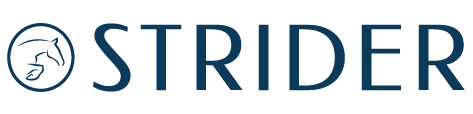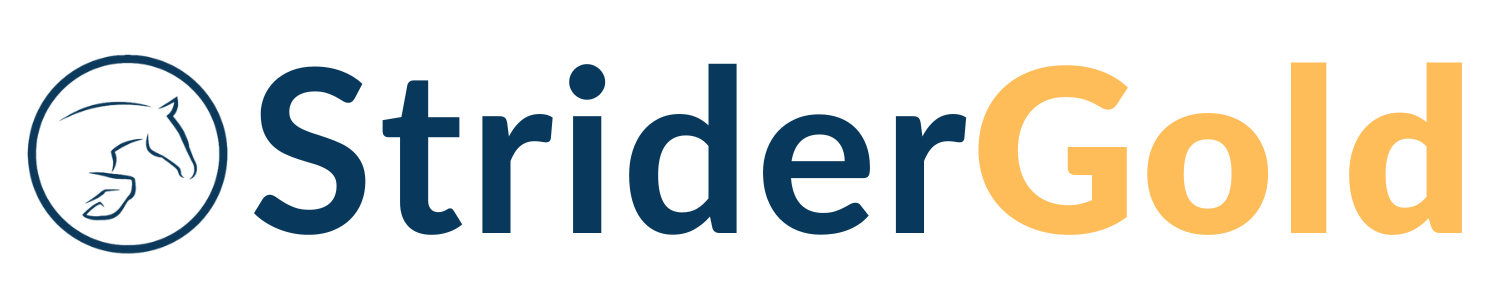🔹 How to Edit Your Activity
1️⃣ Go to Your Organizer Corner – Locate the event you want to edit and click the ✍️ Edit icon next to it.
2️⃣ Make Your Changes – Click inside each section of the form to update details as needed.
3️⃣ Save & Publish – Scroll to the bottom and click <UPDATE ANNOUNCEMENT> to apply your changes.
4️⃣ Refresh & Review – Wait a moment for the system to update, then check your event page to confirm your edits are live.
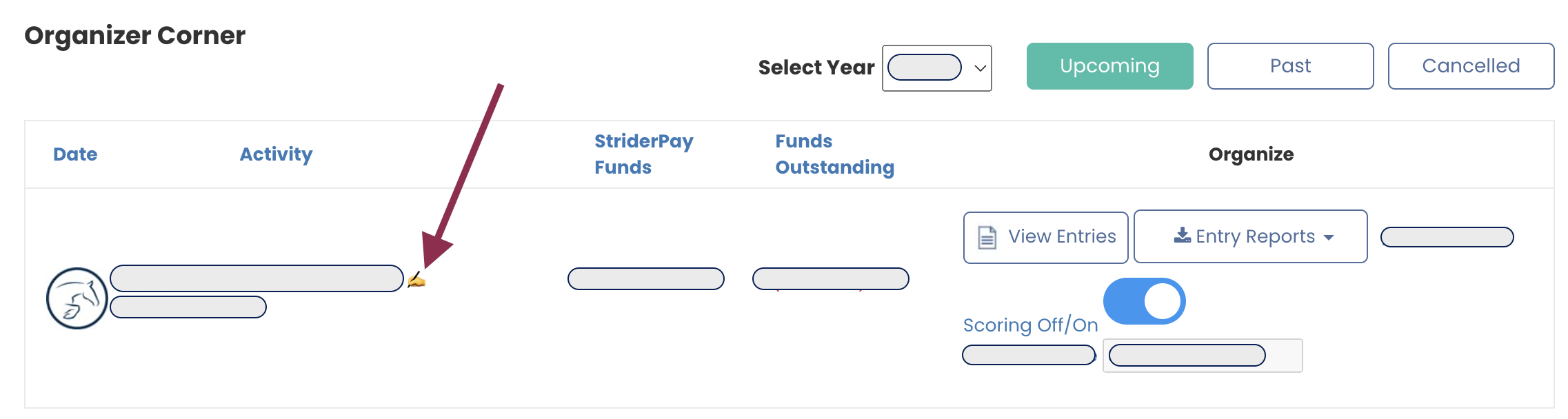
🔹 How to Postpone an Activity
If you need to delay your event:
✅ Update the Title – Add “POSTPONED” to the event name.
✅ Adjust the Event Dates – Change to the new dates and republish.
✅ Close Entries (Optional) – If you’d like to prevent new sign-ups, adjust the closing date for registrations.
🔹 How to Cancel an Activity
1️⃣ Click <Cancel Event> (found to the right of Entry Reports). This will:
Remove your event from the STRIDER calendar
Automatically notify all registered riders via email. This will effectively “scratch” all entries.
2️⃣ Prepare for Refund Inquiries –
When you cancel the system will automatically send an email notice to all attendees. Be ready to answer their refund questions! Attendees may reach out with questions.
👉 Need to issue refunds? Click here for refund instructions.
By following these steps, you can conveniently manage event updates while keeping riders informed. Need help?
Visit our Resource Center or reach out to our team! 🚀